
Kekunci Pintas Microsoft Office / Microsoft Officce Sortcut
CTRL + A = Select text {Pilih Teks}
CTRL + B = Bold text {Teks Tebal}
CTRL + C = Copy text {Salin Teks}
CTRL + D = Open font formatting window {Tukar Format Huruf}
CTRL + E = Center text {Teks Ditengah}
CTRL + F = Find a phrase {Cari Perkataan}
CTRL + G = Go To a specific page or bookmark {Maju ke Muka Surat lain}
CTRL + H = Replace text with another text or replace text with different formatting {Ganti Teks}
CTRL + I = Italicize text {Huruf Condong}
CTRL + J = Justify text {Tentukan Teks}
CTRL + K = Open Insert Hyperlink window {Hyperlink}
CTRL + L = Left align text {Teks Dikiri}
CTRL + M = Indent a paragraph from the left {Teks Dari kiri}
CTRL + N = Open new Word document {Buka MS Baru}
CTRL + O = Open an existing Word document {Buka Dokument}
CTRL + P = Print Word document {Print Dokument}
CTRL + Q = Remove paragraph formatting {Buang Format}
CTRL + R = Right align text {Teks Dikanan}
CTRL + S = Save Word document {Save Dokument}
CTRL + T = Create a hanging indent {Tergantung}
CTRL + U = Underline text {Garis Bawah}
CTRL + V = Paste text {Paste}
CTRL + W = Close Word document {Tutup Dokument}
CTRL + X = Cut text {Cut teks}
CTRL + Y = Redo an action previously undone OR repeat an action {Patah Balik Yg UNDO}
CTRL + Z = Undo a previous action {UNDO - Patah Balik}
CTRL + SHIFT + C =Copy Formats {Salin Format}
CTRL + SHIFT + D = Double Underline text {2 Garis Bawah}
CTRL + SHIFT + E = Track changes
CTRL + SHIFT + F = Change the font {Tukar Huruf}
CTRL + SHIFT + H = Apply hidden text formatting
CTRL + SHIFT + K = Format letters as small capitals
CTRL + SHIFT + L = Apply the List style
CTRL + SHIFT + M = Remove a paragraph indent from the left
CTRL + SHIFT + N = Apply the Normal Style
CTRL + SHIFT + P = Change the font size {Tukar Sais Huruf}
CTRL + SHIFT + Q = Change the selection to the Symbol font
CTRL + SHIFT + S = Apply a style
CTRL + SHIFT + T = Reduce a hanging indent
CTRL + SHIFT + V =Paste Formats
CTRL + SHIFT + W = Underline words but not spaces
CTRL + ] = Increase size of selected text by one point
CTRL + [ = Decrease size of selected text by one point
CTRL + SHIFT+ > = Increase font size
CTRL + SHIFT + < = Decrease font size
CTRL + 1 = Single-space lines
CTRL + 2 = Double-space lines
CTRL + 5 = 1.5 space lines
CTRL + 0 = Add/remove one line space preceding a paragraph
CTRL + Left Arrow = Move one word to the left
CTRL + Right Arrow = Move one word to the right
CTRL + Up Arrow = Move one paragraph up
CTRL + Down Arrow =Move one paragraph down
CTRL + Page Up = Go to the top of previous page
CTRL + Page Down = Go to the top of next page
CTRL + END = Go to the end of document
CTRL + HOME = Go to the beginning of document
CTRL + ENTER = Page break
CTRL + DELETE = Delete one word to the right
CTRL + BACKSPACE = Delete one word to the left
CTRL + TAB = Insert a Tab character
CTRL + ALT + S = Copyright symbol
CTRL + ALT + R = Registered trademark symbol
CTRL + ALT + T = Trademark symbol
CTRL + ALT + M = Insert a comment
CTRL + ALT + I = Switch in or out of print preview
List Carian:
- Microsoft Office
- Shortcut Microsoft Office
- Kekunci Pintas
- Microsoft Office
- Shortcut Microsoft Office
- Kekunci Pintas
- MS Shortcut

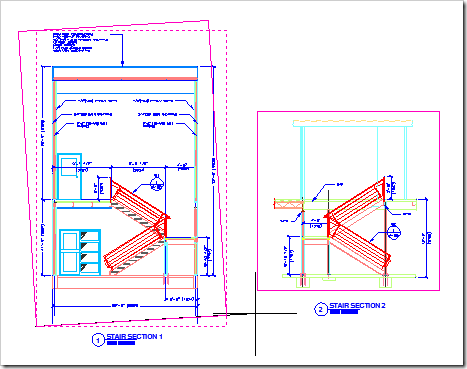
 Subscribe to email feed
Subscribe to email feed












